Keeping WordPress Up to Date - WordPress & Plugins
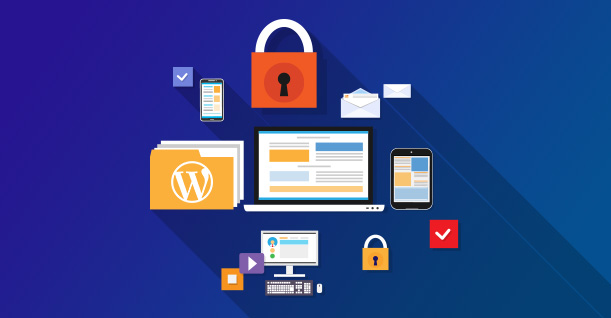
It is important that you always keep WordPress and plugins up to date. Hackers
typically look for exploits in WordPress, so updates fix any known problems,
thus keeping your website protected.
Fortunately, WordPress makes it easy to know if there are any updates to the
core program itself, or any plugins and themes that you have installed.
If a WordPress update is available, you’ll see the notification in the Dashboard at
the top & center.
As you can see from the screenshot, some themes, like Genesis, also show its
update notifications at the top of the Dashboard too, directly under the
WordPress announcement.
To update WordPress, you can just click the 'Please
update now' link and follow the simple instructions.
There are other visual cues in the dashboard that also notify you of various
updates.
If a plugin update is available, you’ll see a number appear next to Plugins in the
left sidebar. The number tells you how many plugin updates are available.
Finally, there is a quick way to see all updates in one area of the Dashboard.
Click on the word 'Dashboard', at the top of the left sidebar, and the menu
opens. Directly under the 'Home' link is a menu item called 'Updates'. Again,
you’ll see a number next to it if there are any updates available.
Click on 'Updates' to be taken to the updates screen. This can have up to three
sections. At the very top, if a WordPress update is available, you’ll see an option
to install it. Under that, if plugins are available for update, you’ll see them here.
Simply check the plugins you want to update, and then click the 'Update Plugin'
button.
At the bottom of the page, if a theme has an update, you should see it listed here
too (though that will depend on the theme and where you got it from). Again,
check the theme(s) you want to update, and click the 'Update Themes' button.
If you prefer to have the updates done for you automatically, check back in the
plugins section of this book, where I mention a plugin called Automatic Updater
that can do this for you.

0 Comments